
Exporting data from Marketo is essential for businesses looking to analyze marketing performance, integrate with other tools, and maintain compliance. Whether you need quick manual exports or automated solutions for large datasets, Marketo offers two main options: the built-in export feature and the Bulk Extract API. Here’s a quick overview:
To get started, ensure you have the right permissions, define your data set, and understand Marketo’s daily export limits (500 MB per instance). For larger or recurring exports, the API is more efficient, though it requires technical setup. Once exported, data can be integrated into tools like Salesforce, Tableau, or Power BI for deeper analysis and reporting.
Key Benefits:
Exporting data is just the first step - turning it into actionable insights is where the real impact lies. Follow best practices to ensure accuracy, security, and efficient processing.
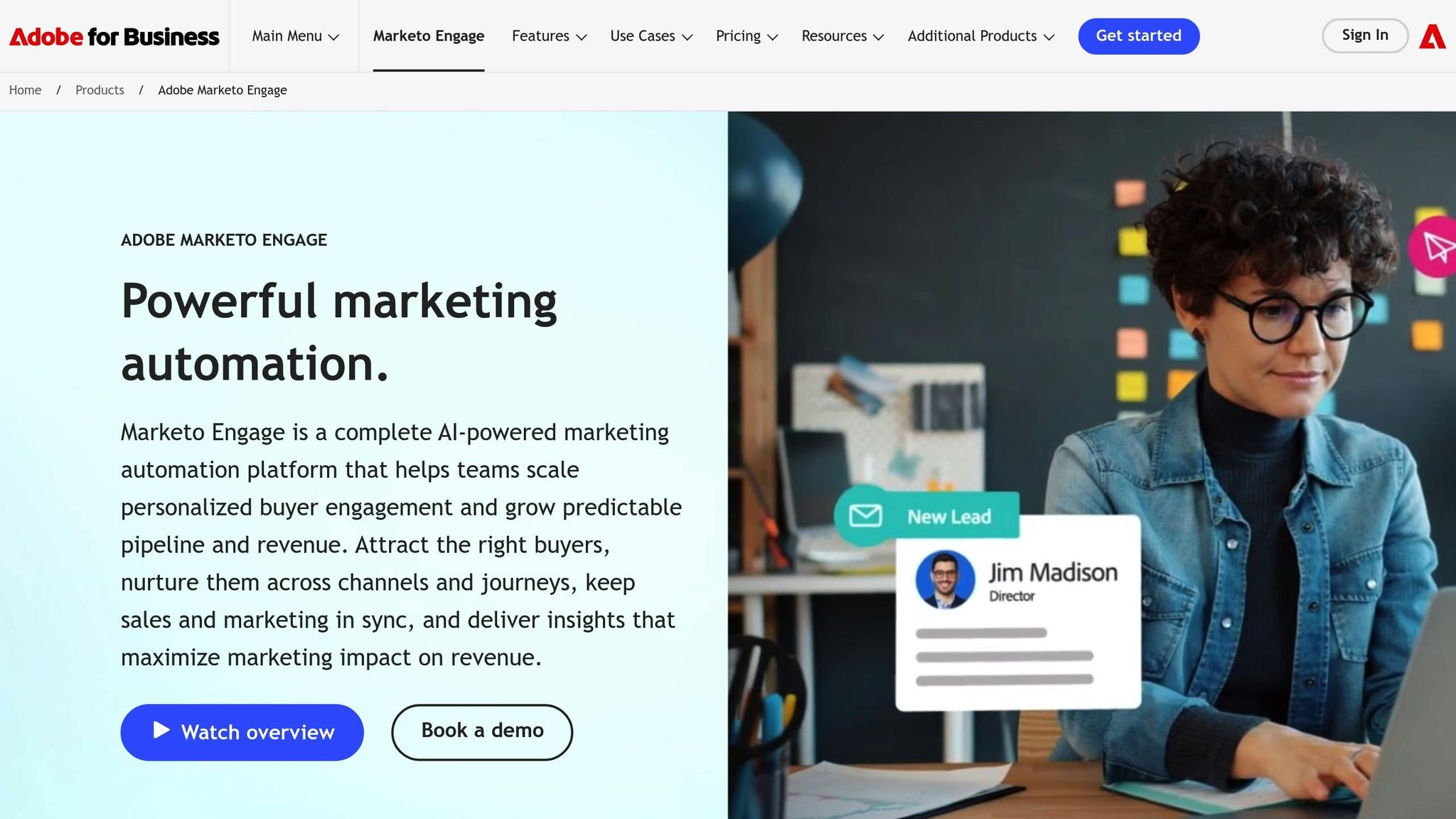
Selecting the right way to export your data from Marketo can make a big difference in how effectively you can analyze and use it. Marketo provides several data export methods, each catering to different needs and technical setups.
Marketo's built-in export tools let you extract data directly from its interface. You can export lists, leads, and reports by navigating to your smart list or database, clicking on "List Actions", and selecting either "Export List" or "Export Status." Similarly, activity data can be downloaded from the Marketing Activities section by using the "Export" option.
While this approach is straightforward, it has its limitations. It may not be ideal for high-volume or recurring data exports due to potential size restrictions and the manual nature of the process.
For businesses with larger data needs or regular export tasks, the Bulk Extract API is a better choice. This REST-based tool is designed for handling large datasets efficiently and supports full automation. The process involves creating export jobs, setting filters, enqueuing jobs, monitoring their progress, and downloading the completed files. This method minimizes manual effort and ensures secure, encrypted data transfers that align with enterprise-level security standards.
To use the Bulk Extract API, you'll need administrative access to set up API users and manage credentials through LaunchPoint services. Once configured, this API offers automated scheduling, error handling, and seamless integration with business intelligence tools. Keep in mind, there’s a daily export limit of 500 MB per Marketo instance, which resets at 12:00 AM CST. You can run up to two export jobs simultaneously, with a maximum of 10 jobs queued at a time. If your data needs exceed these limits, you can either purchase additional export capacity or break exports into smaller date ranges of up to 31 days.
Both the built-in tools and the Bulk Extract API allow you to export a variety of data types, each serving a specific purpose in your analysis:
By understanding these options, you can choose the method that best fits your data needs and technical capabilities.
| Export Method | Processing Time | Daily Limits | Automation | Best For |
|---|---|---|---|---|
| Built-in UI Export | 6+ hours for 70,000+ leads | No specific limit | Manual only | Small datasets, one-time exports |
| Bulk Extract API | Several hours | 500 MB per day | Fully automated | Large datasets, recurring exports |
Getting everything in order before exporting data is crucial. It helps prevent permission errors, incomplete exports, and quota problems while ensuring accurate results and smooth analytics afterward. To set yourself up for success, double-check your permissions, clearly define what data you need, and understand the limitations of the export process.
Your ability to export data in Marketo depends on having the right permissions. For exports done through the user interface (like exporting Smart Lists), you’ll need "Marketing Admin" or "Admin" role permissions. If you’re working with API-based exports, you’ll need to create an API user with the "API Only" role and assign specific permissions, especially "Web Services" access.
To confirm your permissions, go to Admin > Users and Roles in Marketo and review your assigned role. If you’re using the Bulk Extract API, ensure your API user has the correct credentials, including the Client ID and Client Secret, and verify that your LaunchPoint integration is configured correctly.
If you run into an "Insufficient permissions" error, reach out to your Marketo administrator to update your role settings. For API-related issues, make sure your LaunchPoint service is active and your authentication tokens are up to date.
Smart Lists are the go-to tool for defining the data you want to export. Head to Database > Smart Lists, and either pick an existing Smart List or create a new one tailored to your needs. Use filters like "All People", "Lead Status", "Email Domain", or custom fields to refine your selection.
For example, if you’re exporting leads from a specific campaign, you can filter by "Program Name" and choose the relevant campaign. Combine multiple filters to create more specific data sets, like leads from the past 30 days who opened a particular email and have a lead score above 50.
Be sure to include key identifiers like Lead ID and Email, along with any custom fields you’ll need. Reviewing your data schema before exporting is a smart move - it helps avoid mismatched fields or missing critical information.
For bulk exports using the API, specify the object type (e.g., Leads, Activities, Program Members, or Custom Objects) and select only the fields you need. This reduces file size and processing time while ensuring you capture all essential data.
Once you’ve defined your data set, it’s important to factor in Marketo’s export limits to avoid delays or interruptions. The most critical limit to know is the daily API export quota of 500 MB per instance, which resets at 12:00 AM CST. Keep in mind that this quota is shared across all integrations using your Marketo API, so if multiple tools are connected, they’ll all draw from the same daily limit.
| Export Limit Type | Value/Description | Impact |
|---|---|---|
| Daily Export Limit | 500 MB per instance per day | Shared across all API integrations |
| Max Concurrent Jobs | 2 | Only two exports can run at the same time |
| Max Queued Jobs | 10 (including running jobs) | Additional jobs will wait in the queue |
| File Retention Period | 7 days | Download files promptly |
| Max Date Range Filter | 31 days (createdAt/updatedAt) | Break longer periods into smaller chunks |
For large data sets, consider these strategies:
If you’re using the user interface for exporting, note that the limitations are tied to system performance rather than file size. Exports involving more than 70,000 leads can take over six hours and may even time out. For such cases, the Bulk Extract API is usually a more efficient and reliable option.
Marketo provides three primary methods for exporting data, each tailored to different needs and data sizes. The right approach depends on your specific requirements, the complexity of your dataset, and whether you need automation.
For smaller datasets or occasional exports, the Marketo interface is the simplest option. Head to Database > Smart Lists, open the list you want to export, and click the List Actions dropdown. From there, select Export List.
You’ll have three field selection options:
Export your data in CSV format, which is compatible with tools like Excel, Google Sheets, and various business intelligence platforms. Once the export is ready, download the file promptly, as Marketo only retains exported files for a limited period.
If your needs go beyond small, one-off exports - such as handling larger datasets or requiring automation - consider using the Bulk Extract API.
The Bulk Extract API is ideal for exporting large datasets, automating processes, or integrating with business tools. While it requires some technical setup, it’s highly efficient for more complex data needs.
To get started, you’ll need your authentication credentials: Client ID, Client Secret, and the Marketo REST endpoint from your LaunchPoint service. Use these credentials to request an access token before creating export jobs.
The process involves four key steps:
You can export fields like "id", "email", "firstName", "lastName", "company", and any custom fields you need. Filters, such as date ranges (limited to 31 days), lead status, or program membership, help narrow down the data. Since the system processes requests asynchronously, you can initiate the export and return later to download the completed file.
The API can handle up to 500,000 records per job, with most jobs completing within 30 minutes to 2 hours. Keep an eye on your daily 500 MB quota, which resets at midnight CST and is shared across all API integrations.
For more specific data, such as activity logs or custom objects, additional export options are available.
If you need deeper insights into marketing performance, exporting custom objects and activity data can be invaluable. These exports allow you to capture behavioral data, custom business objects, and detailed interaction histories.
Both types of exports follow the same four-step API process as lead exports but use different endpoint URLs and parameters. Make sure to include essential linking fields (e.g., Lead ID or Custom Object ID) to maintain relationships when importing the data into other systems.
Because these exports often involve large file sizes due to detailed activity logs and complex relationships, it’s best to schedule them during off-peak hours and ensure you have enough daily quota available.
When exporting data, keeping it accurate and secure isn't just a best practice - it’s essential for maintaining its value. Mishandling data can lead to compliance violations, security risks, and flawed business insights.
Before you even start the export process, take the time to verify your data. In Marketo, run data quality reports to spot duplicate records, missing fields, or formatting issues. Use smart lists and filters to preview your dataset, ensuring that all necessary fields are correctly populated. Focus on key identifiers like email addresses and unique IDs - these need to be present and properly formatted.
During the export, make sure every field is mapped correctly. Use schema discovery tools and mapping templates to align export fields with their Marketo sources. For more complex exports involving custom objects, carefully review the data schema to avoid mismatches that could corrupt the exported data.
Once the export is complete, verify the accuracy of your data by sampling key fields in the exported records. Automated validation tools can help streamline this process, and you should always review error or failed record reports generated during the export. Only after confirming accuracy should you proceed with transferring the data securely.
When transferring exported data, security is non-negotiable. Use encrypted protocols like SFTP, FTPS, or HTTPS to ensure data is protected during transit. Access should be restricted to authorized users only.
If you’re using Marketo’s Bulk Extract API, make sure API endpoints are accessed via HTTPS, and store authentication credentials securely. Avoid hardcoding credentials in scripts or leaving them in plain text files. Instead, use credential management tools to keep them secure.
For cloud-based transfers, platforms like Amazon S3, Microsoft Azure, or Google Drive offer excellent options with built-in encryption, access keys, and audit trails. If you're dealing with highly sensitive data, take an extra step by compressing and encrypting files before transfer using protocols like AES-256.
In June 2023, JTF Marketing worked with a US-based B2B financial services firm to streamline their Marketo data exports. By automating exports with the Bulk Extract API and secure SFTP transfers, they mapped 120 custom fields, set up daily scheduled exports, and integrated with Tableau for real-time reporting. This reduced manual export errors by 95% and shifted data refresh rates from weekly to daily, enabling more accurate campaign analysis.
After verifying and securely transferring your data, ongoing monitoring is key to catching and addressing any issues. Marketo provides export status dialogs and API job status endpoints to track progress. These tools display the number of records processed and status indicators like "Exporting" or "Completed." For API-based exports, check the status endpoint every 5 minutes until the job is done, then download the file immediately.
Common export errors include exceeding quotas, incorrect field mappings, missing required fields, or API authentication failures. If something goes wrong, review Marketo’s export logs or error reports to pinpoint the issue. Fix mapping errors, verify API credentials, or adjust export parameters as needed before retrying.
If records fail to export, download the failed records report to identify problems such as missing IDs, invalid email formats, or data exceeding field length limits. Correct these issues in Marketo, then re-export the updated records. For persistent issues, reach out to Marketo support with detailed error messages and export settings.
For large exports, schedule them during off-peak hours and break oversized datasets into smaller chunks to stay within system limits. Most exports finish in 30 minutes to 2 hours, but manual exports of large databases can take up to 6 hours. Use automated notifications to monitor progress and quickly address any problems. Keep in mind that exported files are only stored for 7-10 days, so download them promptly and set up backup procedures for critical data transfers.
Once you've securely exported your Marketo data, the next step is turning it into a powerful tool for business growth. By connecting this data to essential systems and analyzing it effectively, you can unlock valuable insights and improve your marketing and sales strategies.
To get the most out of your Marketo data, integrate it with platforms like Salesforce or business intelligence tools. CRM systems can directly import CSV files, allowing you to align marketing activity with sales data. This creates a complete picture of your customer journey, from the first interaction to the final sale.
Business intelligence platforms such as Power BI, Tableau, and Domo can take your data and present it as interactive dashboards or real-time reports. Automating data transfers using Marketo's REST API eliminates the need for manual updates, enabling your team to monitor lead activity, campaign performance, and customer journeys effortlessly.
For secure storage, cloud solutions with encryption and access controls provide a safe space for your data. Automated workflows can transfer data from Marketo to cloud storage and trigger analytics processes, ensuring a seamless pipeline.
The integration process often involves mapping Marketo fields to corresponding fields in your target system. Tools like ETL (Extract, Transform, Load) can handle data transformation, ensuring consistency across platforms. For US-based organizations, it’s essential to maintain formats like MM/DD/YYYY for dates, use the $ symbol for currency, and follow standard number formatting.
Once your data is integrated, the next priority is analyzing it to uncover actionable marketing insights.
Your exported data holds the key to understanding what’s working - and what’s not - in your marketing efforts. By analyzing it, you can identify successful campaigns, address funnel drop-offs, and allocate budgets more effectively.
For example, lead conversion analysis can reveal which campaigns attract high-quality prospects and where potential customers drop out of your funnel. By diving into lead source attribution and campaign data, you’ll discover which channels deliver the most valuable leads.
Engagement metrics like email opens, clicks, form submissions, and website visits can also help you segment audiences and fine-tune follow-up campaigns. This allows you to create more targeted, impactful messaging.
When you combine Marketo data with CRM information, you can track pipeline velocity - how quickly leads move through your sales process. This helps pinpoint bottlenecks and ties your marketing efforts to revenue outcomes. Additionally, exported data can be used to calculate key performance indicators like cost per acquisition, lifetime value, and ROI for your campaigns.
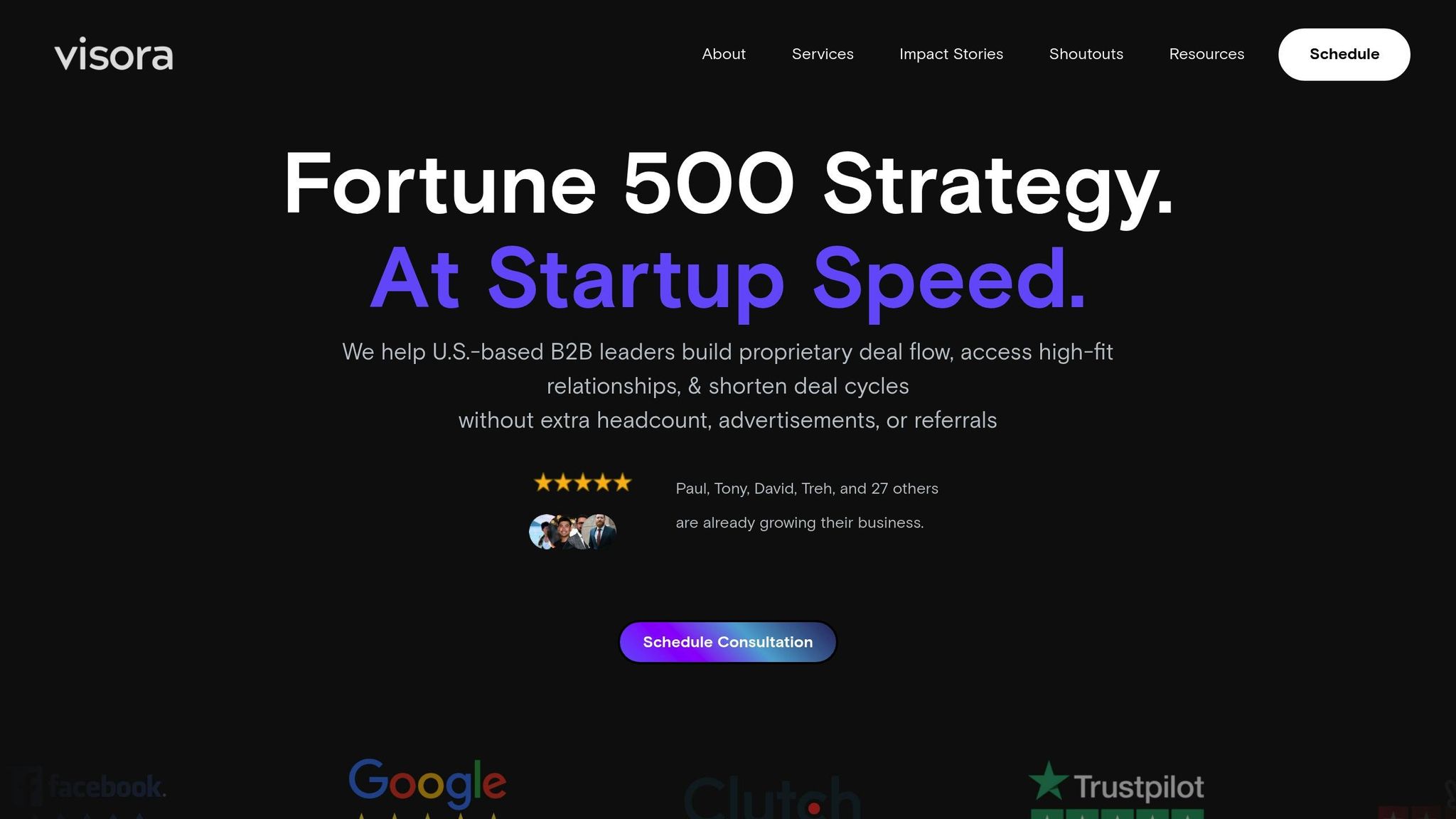
While basic data integration and analysis can drive improvements, achieving advanced results often requires specialized expertise. For US-based B2B firms in industries like financial services and commercial real estate, Visora offers tailored solutions to maximize the value of your exported Marketo data.
Visora specializes in transforming exported data into systems that consistently generate leads without requiring excessive ad spend. Through its Trifecta Program, Visora delivers results-driven acquisition systems within 12 weeks.
One standout feature is Visora’s AI-Augmented Appointment Setting. By analyzing engagement patterns, lead scoring, and behavioral triggers, the system identifies high-intent prospects and automates personalized outreach. This approach can generate 10–30 booked calls per month, with many clients seeing their first appointments within 7–14 days.
Visora also leverages Fortune 500–level data insights to enhance strategy. By combining your Marketo data with external market intelligence, they identify buyer intent signals and optimize multi-channel campaigns. On average, clients see a pipeline increase of $150,000+ and significant growth across their partner networks.
For technical integration, Visora handles the heavy lifting of connecting your exported data to advanced CRM systems. They build custom workflows to automate tasks like lead qualification, messaging, and pipeline management. This reduces manual work while scaling your operations efficiently.
Their expertise is particularly valuable for real estate and financial services firms, where compliance and long sales cycles are key considerations. Visora’s strategies are tailored to these industries, helping businesses maximize their data for tasks like investor relations, client acquisition, and market expansion.
Exporting data from Marketo requires careful preparation, proper user permissions, and choosing the right export method. Start by clearly identifying the specific data you need, ensuring you have the necessary permissions, and selecting the method that aligns with your data size and goals.
For smaller, occasional exports, the built-in interface works well. However, for large-scale or automated tasks, the Bulk Extract API is a better choice. For instance, exporting over 70,000 leads using the interface could take up to six hours, while the API handles such tasks more efficiently.
It's important to regularly validate your exports by cross-checking record counts and key fields. You can also monitor asynchronous export jobs without needing to stay logged in. Be aware that Marketo retains exported files for only 10 days, so download them promptly to avoid losing access.
To ensure data security, use secure protocols like SFTP and encryption during transfer and storage. Limit access to authorized personnel only, and always follow your organization's data governance policies to safeguard against unauthorized access.
Plan exports during off-peak hours to minimize system strain, and if you're using the API, monitor jobs every five minutes to ensure smooth processing. These best practices not only streamline the export process but also lay the groundwork for transforming raw data into meaningful insights.
The real value of exporting data lies in how you use it. Whether you're integrating with CRM platforms, business intelligence tools, or advanced analytics systems, your Marketo data can become the backbone of smarter decision-making and improved marketing ROI.
For US-based B2B companies, advanced strategies can take this even further. Companies like Visora specialize in AI-powered systems and data-driven acquisition techniques, helping over 30 partners generate more than $70 million in pipeline revenue. On average, their clients see a $150,000 increase in pipeline by optimizing how exported data flows through multi-channel marketing systems.
Exporting data is just the starting point - true growth happens when you turn that data into actionable strategies that boost marketing performance, align sales efforts, and drive revenue.
Marketo offers two primary options for exporting data, each catering to different needs and levels of expertise.
The built-in export feature is perfect for smaller, one-time data extractions. It lets you easily export lists, reports, or other data directly from Marketo’s interface, making it a go-to option for quick and straightforward tasks. For example, if you need to pull a contact list or review campaign performance data, this method is simple and doesn’t require any technical know-how.
On the other hand, the Bulk Extract API is designed for more demanding, large-scale data exports. This option is ideal for IT teams or developers who need to automate data transfers or integrate Marketo data with external systems like CRMs or data warehouses. While it does require some technical expertise to set up, the API offers much more flexibility and is suited for ongoing or complex data workflows.
The choice between these two methods boils down to your needs. If you’re handling quick, manual exports, the built-in feature will do the job. For automated, large-scale extractions, the Bulk Extract API is the way to go.
To keep your data secure and accurate when exporting from Marketo, start by ensuring that user permissions are properly set. This step helps restrict access to sensitive information, making sure only authorized team members can initiate data exports.
Next, review your data fields to confirm they’re properly mapped and current. Take advantage of Marketo’s filtering options to export only the data you actually need - this minimizes the risk of mistakes. Once the export is complete, compare the exported file with the original data to verify its accuracy and completeness.
For a smoother process, you might want to explore tools or systems that simplify data exports without compromising security or precision. If large-scale data operations feel overwhelming, teaming up with experts like Visora can provide tailored solutions to help you manage your data efficiently and support growth.
If you're running into issues while exporting data from Marketo, the first step is to double-check your export settings. Make sure everything is set up properly, the fields you've chosen align with your needs, and there aren’t any missing or incorrect filters.
Take a close look at any error messages Marketo provides - they often include clues about what went wrong. Common problems might stem from mismatched data formats, insufficient permissions, or system constraints. If the problem doesn’t resolve, try breaking the export into smaller batches to pinpoint the issue.
For trickier situations, reaching out to Marketo support can be a helpful move. Additionally, organizing and cleaning up your data beforehand can reduce the likelihood of errors and ensure a smoother export process.